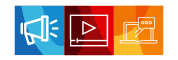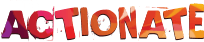Bing, launched in 2009, is a major search engine owned by Microsoft.
While it has grown significantly since its inception, Google remains the dominant search engine globally.
Microsoft strategically integrated Bing into its ecosystem, making it the default search engine for Windows computers, the Microsoft Edge browser, and Cortana.
This integration provides Bing with a substantial user base.
Over the years, Bing has continuously evolved, adding new features such as video search, shopping search, image search, and the Bing Copilot chatbot, making it a comprehensive search platform for all age groups.
With a 3.74% search engine market share worldwide, Bing provides businesses with a valuable opportunity to reach their target market.
If you are looking to leverage Bing’s potential, setting up Bing Webmaster Tools is a crucial step.
This guide will take you through the process of configuring Bing Webmaster Tools in 2025, helping you optimize your website’s visibility on Bing.
Whether you are new to the platform or aiming to enhance your website’s performance, you’ll gain the insights needed to make the most of Bing’s features.
Let’s dive in and get your website set up for success on Bing.
What is Bing Webmaster Tools?
Bing Webmaster Tools is a crucial resource for website owners and SEO professionals seeking to optimize their website for Bing.
Similar to Google Search Console, it offers insights into website performance within the Bing search ecosystem, including Bing’s AI chatbot.
Through Bing Webmaster Tools, users can gain detailed analytics on organic traffic, including keyword and webpage performance.
Moreover, it provides control over Bing’s crawler, allowing for sitemap submissions, crawl error resolution, and indexed page management.
Unlike general web analytics tools focused on overall traffic, Bing Webmaster Tools specifically targets website health within the Bing search engine.
This data empowers website owners to create and optimize content for better discoverability and user experience, ultimately improving search rankings and attracting Bing users.
Why Use the Bing Webmaster Tools?
Bing Webmaster Tools provides several advantages for website owners looking to optimize their sites for search engines, particularly Bing.
Here are the key benefits:
1. Monitor Bing Search Performance
Bing Webmaster Tools provides valuable data on how Bing sees your website, including crawl accessibility on mobile devices .
This information helps you identify and fix technical issues that might be hurting your Bing ranking.
2. Identify and Fix Technical SEO Issues
Bing Webmaster Tools can help you identify technical issues on your website that may be preventing it from being indexed or ranking well in Bing search results.
For instance, Bing Webmaster Tools can detect mobile-friendliness issues.
3. Gain Valuable Insights into Your Website’s Traffic
Bing Webmaster Tools provides data on how people are finding your website through Bing search, such as the keywords they are using.
This information can help you improve your website’s SEO strategy.
4. Monitor Bing Search Performance
Bing Webmaster Tools provides valuable data on how Bing sees your website, including crawl accessibility on mobile devices.
This information helps you identify and fix technical issues that might be hurting your Bing ranking
How to Setup Bing Webmaster Tools?
Setting up your website on Bing Webmaster Tools is easy.
Follow these steps to begin optimizing your website for Bing search engine.
1. Create a Webmaster Tool Account
Head over to the Bing Webmaster Tools website and sign in with your Microsoft, Google or Facebook account.
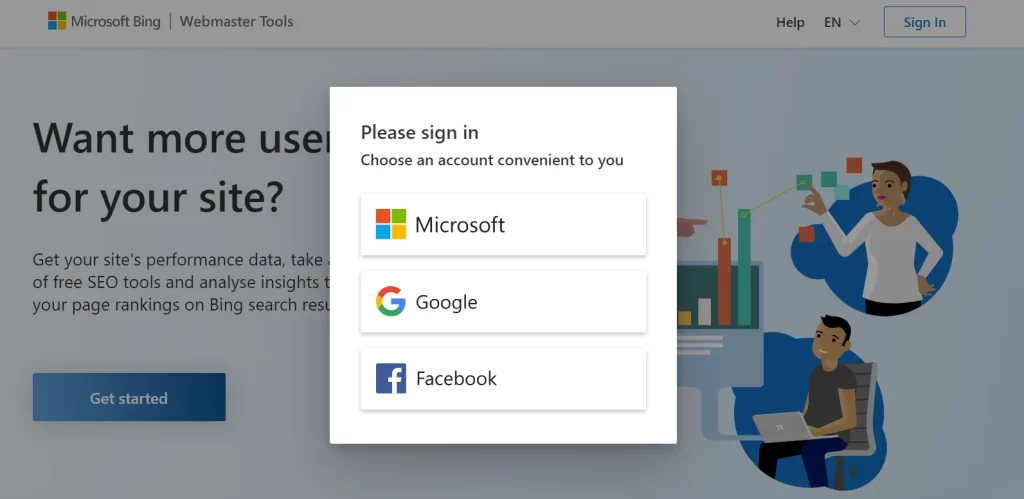
If you don’t have one, you’ll need to create it.
Once logged in, you can start adding your website.
2. Add Your Website
After logging in, you will see a dashboard with two options for adding your website.
Import your sites from Google Search Console (GSC)
Add your site manually
Let us explore both options in detail.
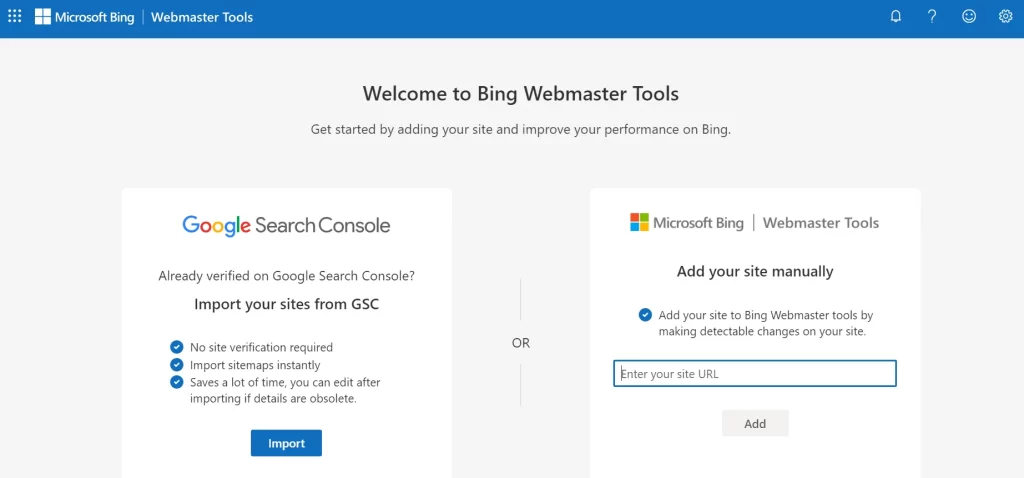
(a). Import from Google Search Console (GSC)
If you already have a Google Search Console account, Bing Webmaster Tools allows you to import your website directly.
This is a convenient option if you’ve already verified ownership on Google.
Click on the import button
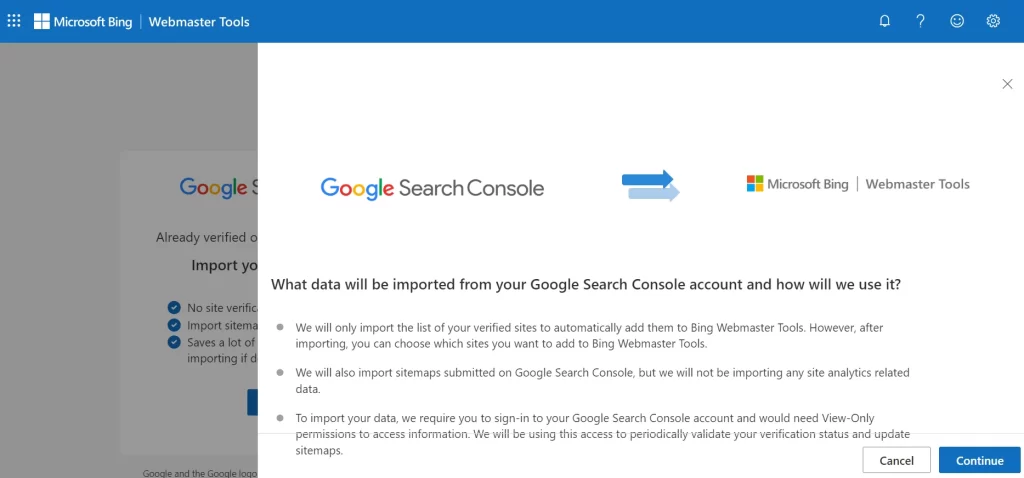
Click on Continue
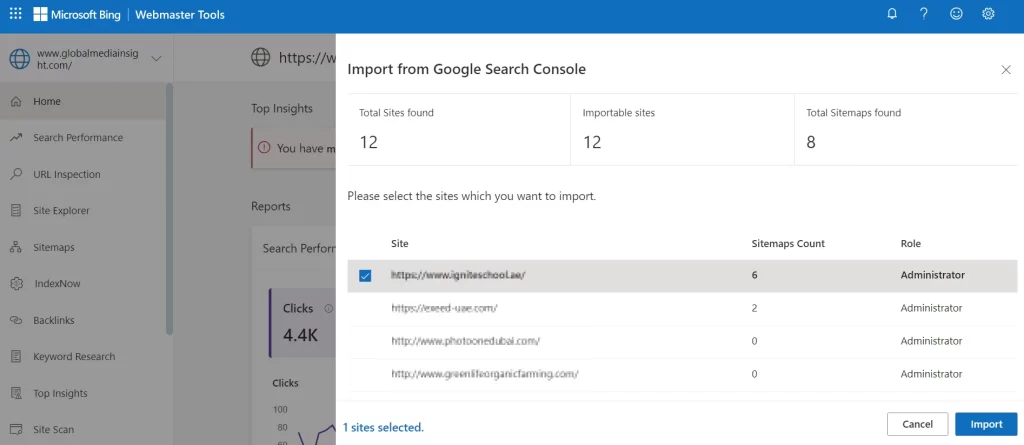
Next, select the specific website you want to add to Bing Webmaster Tools.
If you manage multiple sites, you can choose them all at once and click “Import“.
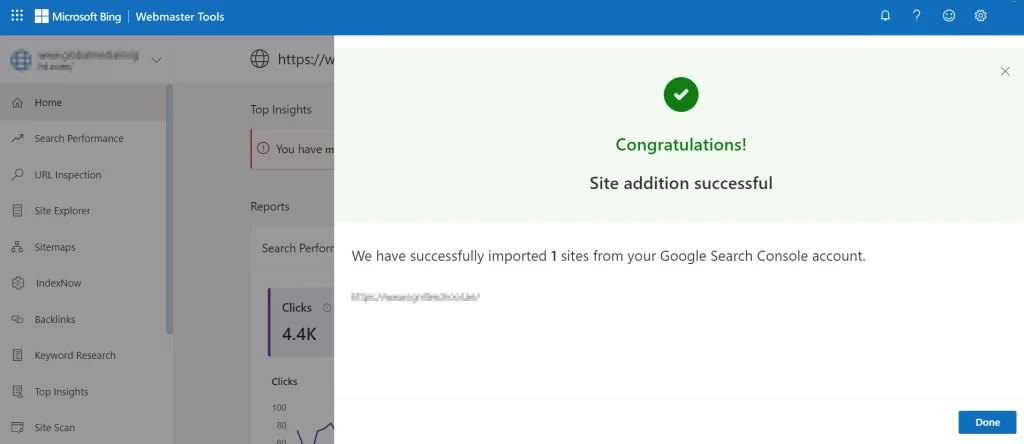
Successfully added the website.
This is the more easiest way to add your website into bing webmaster tools.
(b). Add Your Website Manually
Here you need to add your website URL to the designated filed and then click ‘Add’
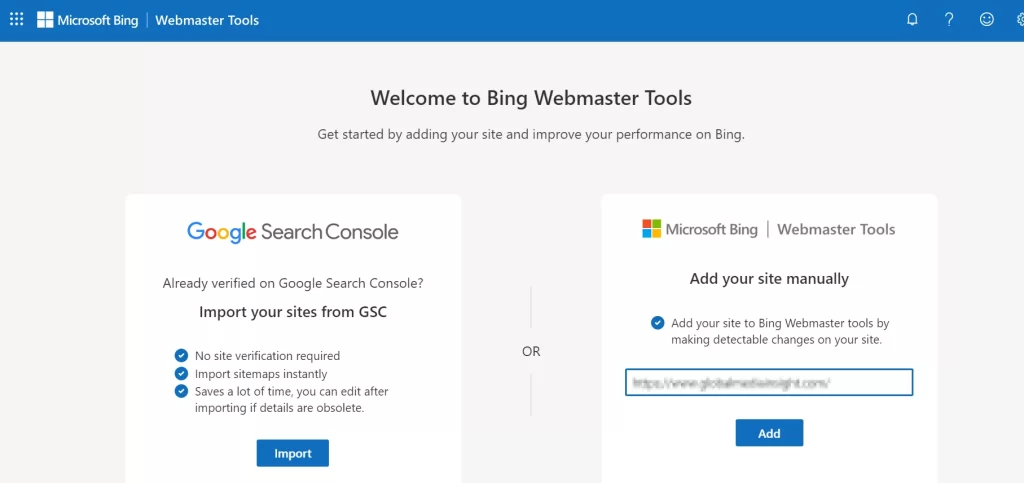
3. Verify Ownership
Bing offers multiple verification methods for confirming your ownership.
Let’s examine each one:
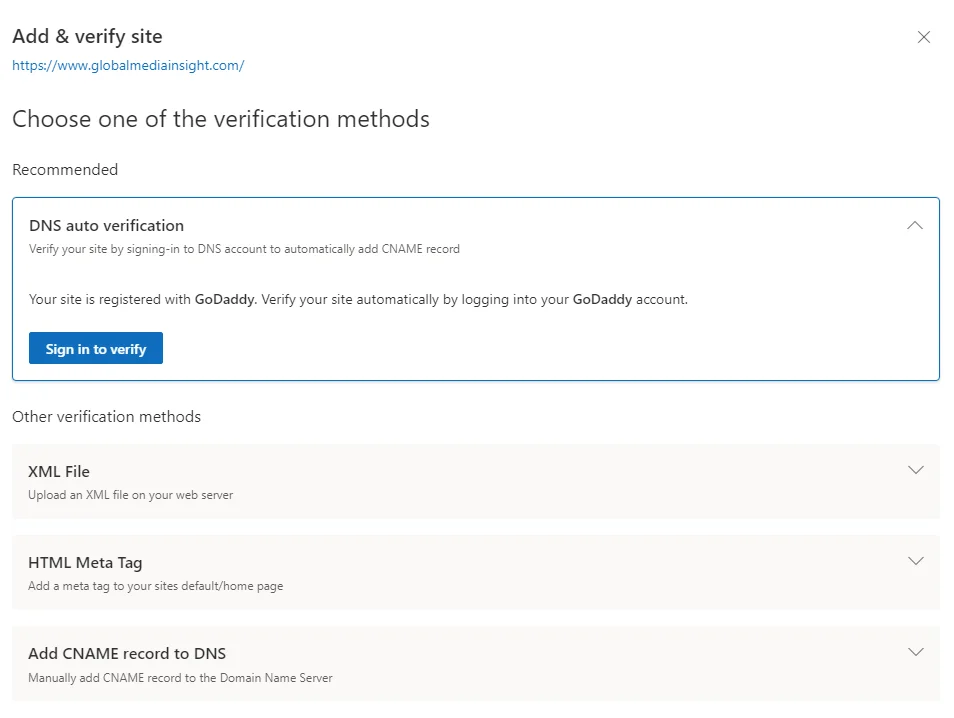
(a). DNS Auto Verification
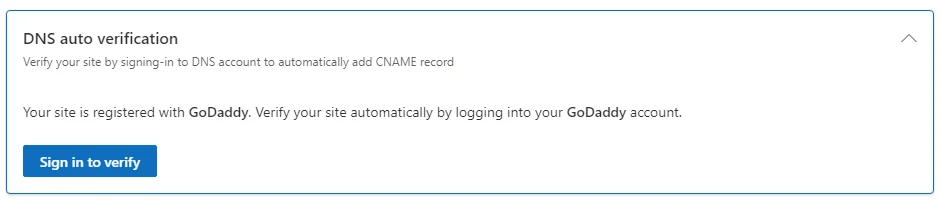
The quickest and simplest method is to use DNS Auto Verification.
If your domain provider supports this, you will see an option to ‘Sign in to verify‘ on the interface shown below.
Just sign in with your domain provider login, and you’re all set!
(b). HTML Meta Tag Verification
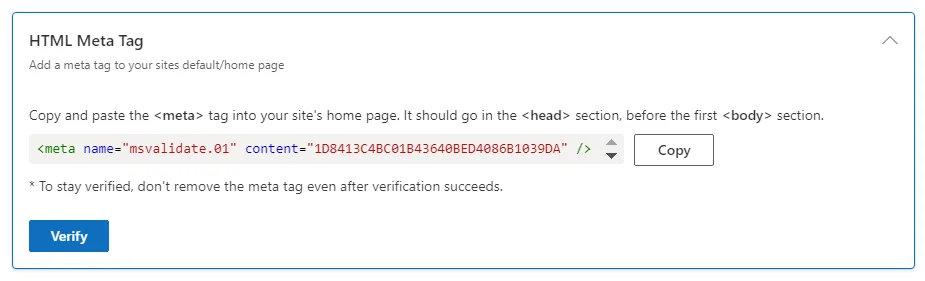
This involves adding a specific code snippet to your website’s code.
Bing will provide you with a unique meta tag code snippet.
Copy the entire code snippet.
Access your website’s code (usually through a Content Management System (CMS) or code editor).
Locate the <head> section of your website’s homepage.
Paste the copied meta tag code snippet within the <head> section, before the closing </head> tag.
Save the changes to your website’s code.
Go back to Bing Webmaster Tools and click the “Verify” button.
(c). XML File Verification
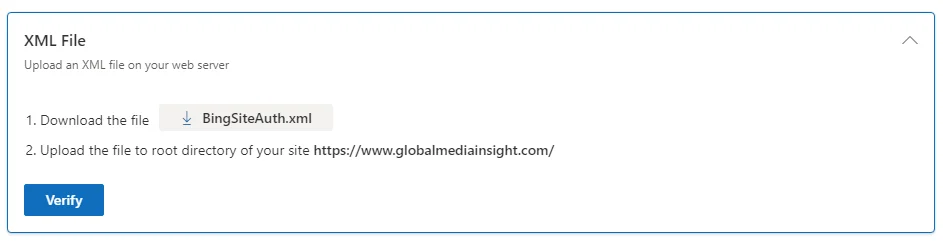
Choose the “XML File” verification option.
Bing will display a file named “BingSiteAuth.xml”.
Download the “BingSiteAuth.xml” file.
Upload the downloaded file to the root directory of your website.
Go back to Bing Webmaster Tools and click the “Verify” button.
(d). Add CNAME record to DNS
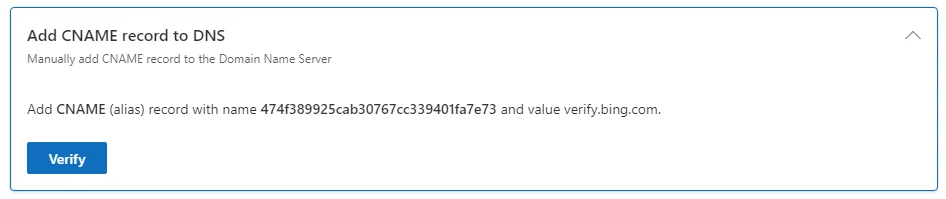
Logging in to your domain registrar’s website.
Navigating to the DNS management page.
Adding a new CNAME record with the details provided by Bing Webmaster Tools.
Saving the changes and allowing some time for the DNS updates to propagate.
Go back to Bing Webmaster Tools and click the “Verify” button.
4. Bing Dashboard
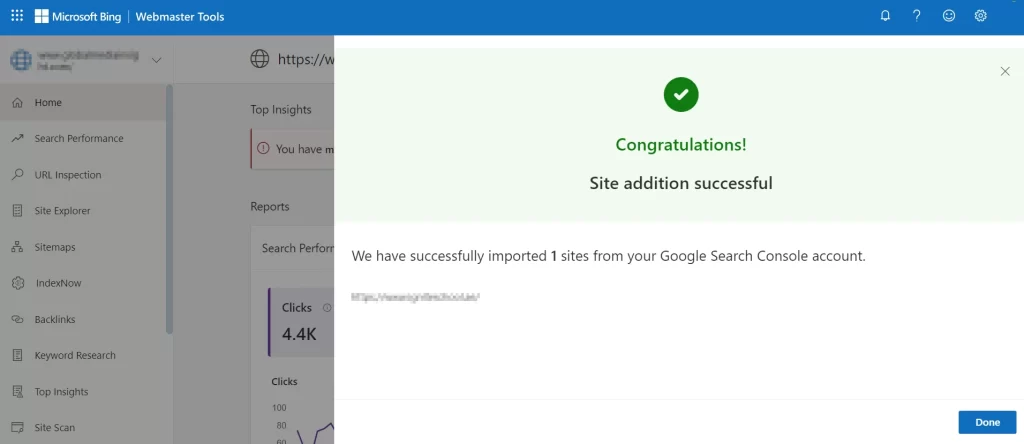
Congratulations! Your site verification is complete.
Now, it’s time to unlock the power of your dashboard.
Go to the Home Page, and click on your site name on the top-left dropdown menu.
On the left side of the page, you will see a navigation menu that contains useful features for understanding your website performance.
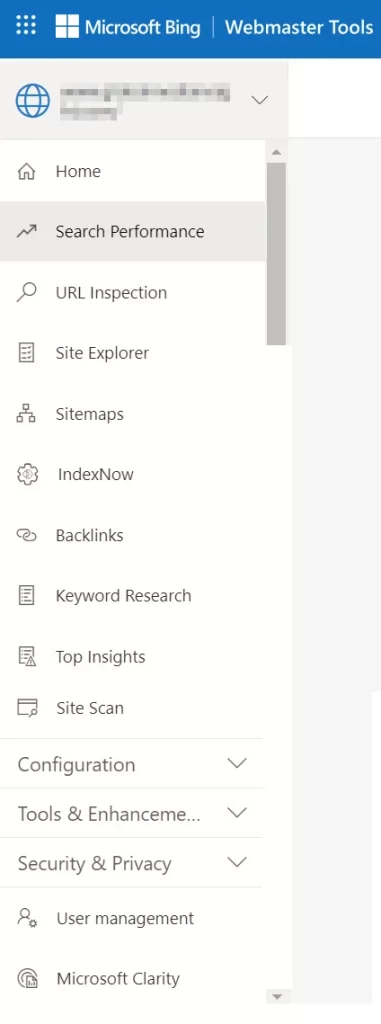
Let’s explore each of these in detail:
(a). Search Performance
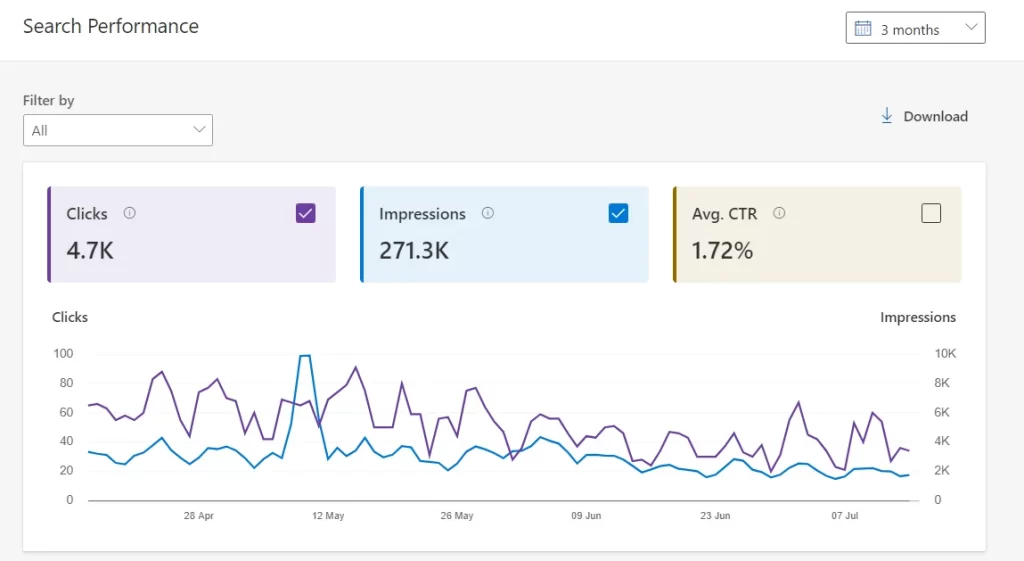
Bing Webmaster Tools Search Performance report provides a comprehensive view of your website’s visibility in Bing search results.
It offers various metrics to help you understand how well your site is performing in organic search.
You can customize the view to analyze data from the past 7 days, 30 days, 3 months, 6 months, or a custom period.
Here are some key metrics included:
Impressions: The number of times your website appeared in Bing search results for specific queries
Clicks: The number of times users clicked on your website in Bing search results
Click-through Rate (CTR): The percentage of users who clicked on your website after seeing it in Bing search results (impressions divided by clicks)
Average Position: The average position your website appeared in Bing search results for a given set of keywords
By monitoring these metrics over time, you can track your website’s progress in Bing search and identify areas for improvement in your SEO strategy.
(b). Keyword and Page Level Analysis
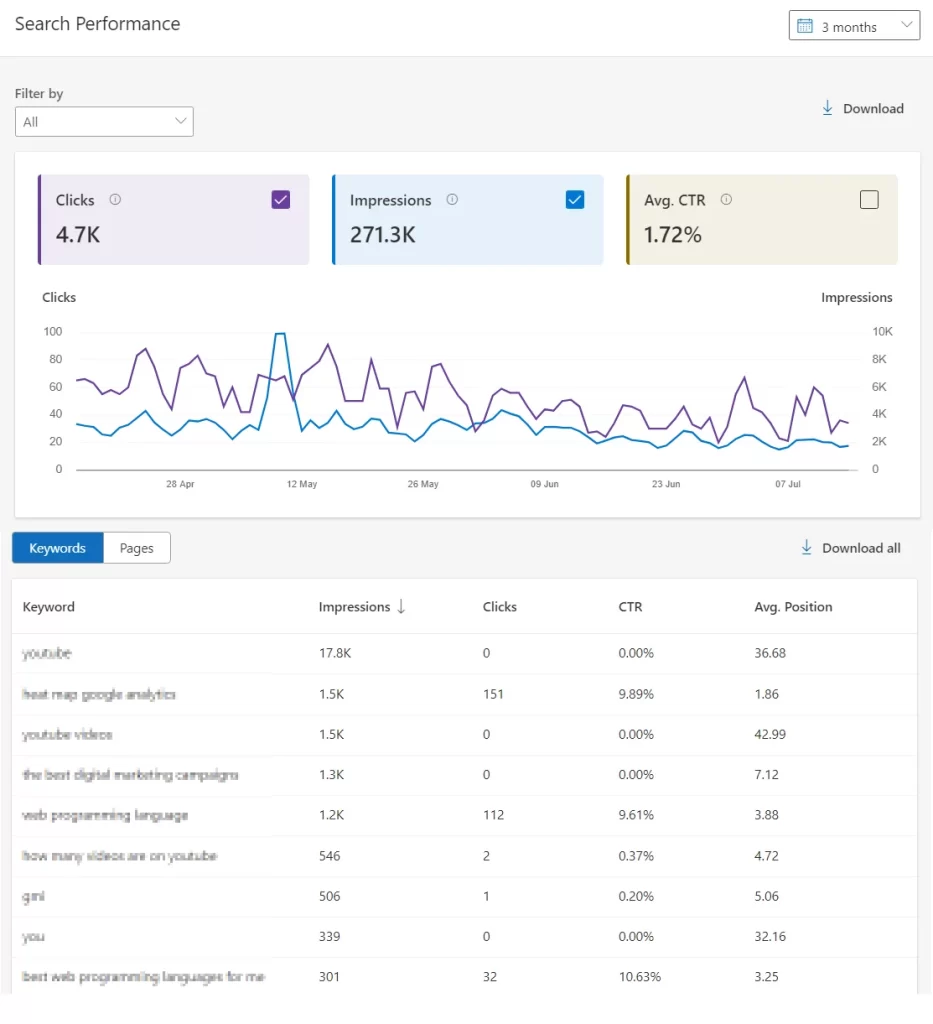
Bing webmaster tools provides insights for keyword and page-level analysis through the following features:
Search Keywords Report: This report shows organic keywords that trigger impressions and clicks for your website. You can analyze which keywords drive traffic and identify opportunities to optimize content for better ranking.
Page Performance: This section allows you to analyze individual pages and see their performance in search results for various keywords. You can track clicks, impressions, and click-through rate (CTR) for specific URLs to understand how well each page performs for targeted keywords
(c). URL Inspection
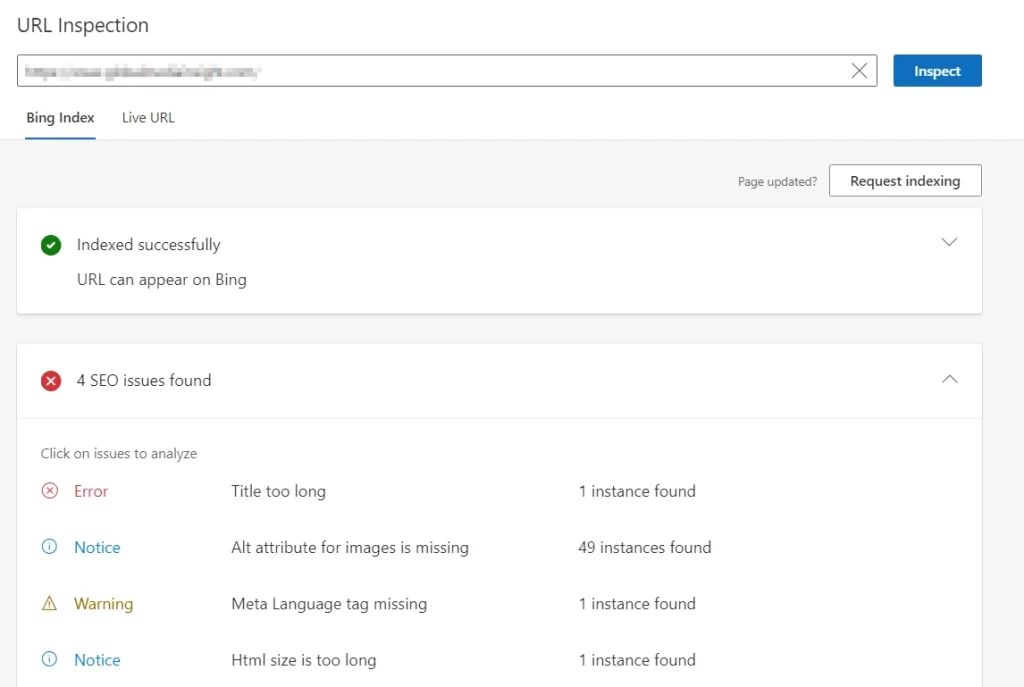
The URL Inspection Tool lets you see how Bing views a specific URL on your site.
It is also useful for diagnosing indexing issues and uncovering SEO problems.
Here are some key functionalities of the Bing URL Inspection Tool:
Check Indexing Status: See if a specific URL is indexed by Bing and identify any indexing issues that might prevent it from appearing in search results.
Identify SEO Issues: The tool can highlight potential SEO problems on the inspected URL.
Request Indexing: If a URL is not yet indexed, you can request Bing to crawl and index it through this tool.
View Live URL: The Live View feature in Bing’s URL Inspection tool allows you to see a real-time snapshot of how Bingbot perceives your webpage. It helps ensure that the content you’ve published is accurately reflected in Bing’s index.
By using the URL Inspection Tool, you can gain valuable insights into how Bing perceives your website and take steps to improve your SEO strategy.
(d). Site Explorer
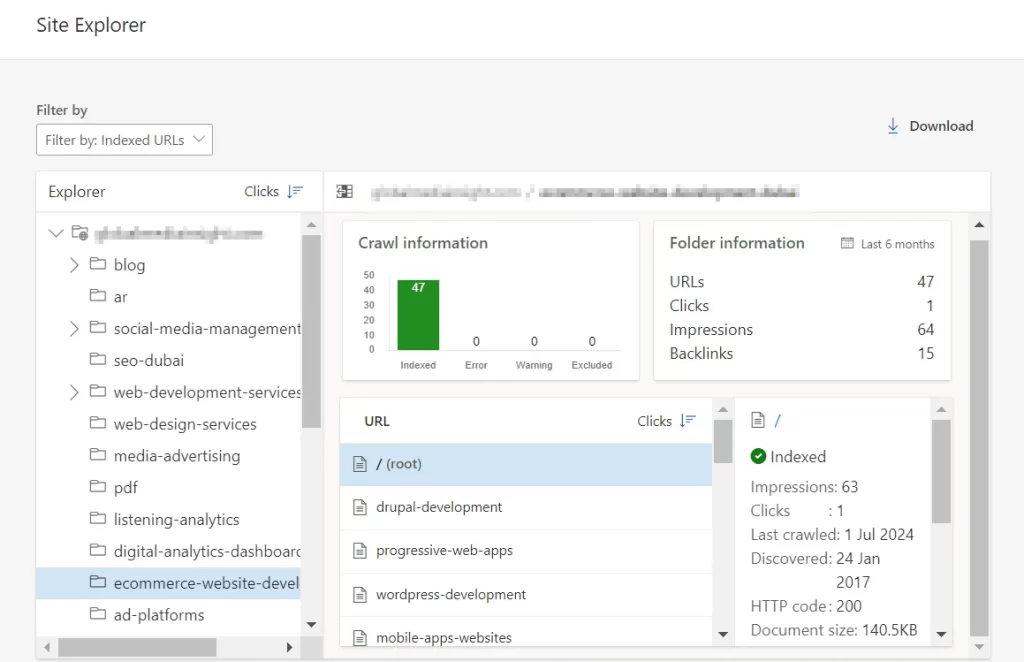
The Site Explorer function is another example of Bing Webmaster Tools taking things one step further than Google Search Console.
It allows you to view the structure of your site exactly as it is seen by Bingbot.
Here, you can select the subfolder or page you’re interested in using the Explorer panel to the left of the interface.
Users are offered a wealth of information, including:
Crawl data on the pages in the subfolder broken down by indexed, error, warning, and excluded page
The number of clicks and impressions for the subfolder/page in the last six months
How many backlinks are pointing towards the subfolder/page
The dates when the subfolder/page was last crawled and discovered by Bingbot
The HTTP code for the subfolder/page
The document size of the subfolder/page.
With all of this data at your fingertips, Bing Webmaster Tools Site Explorer provides the ability to delve deep into different areas of your site and gain a comprehensive understanding of how they’re performing in search.
(e). Sitemap
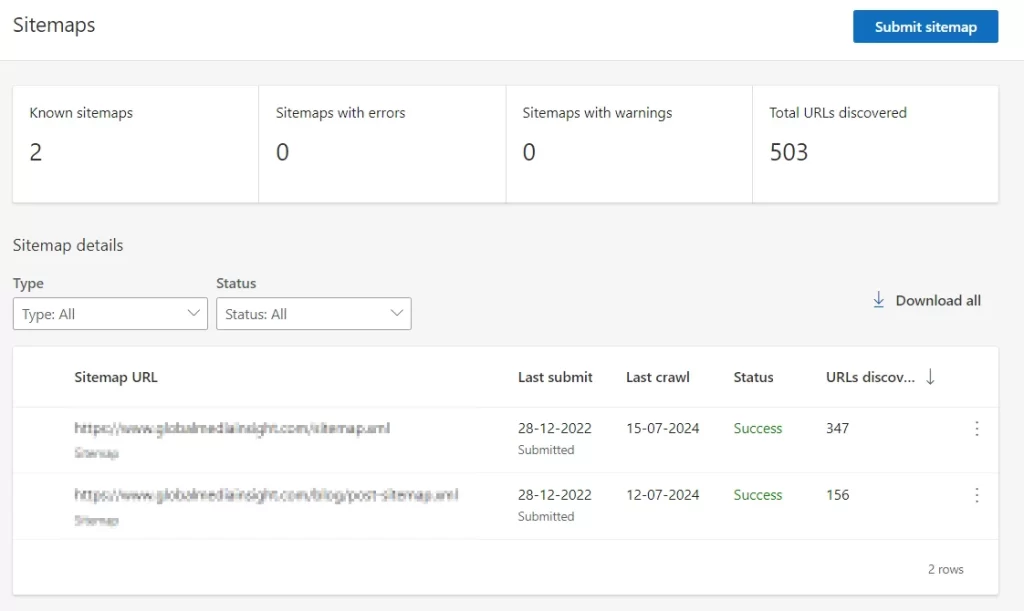
The sitemap feature in Bing Webmaster Tools is a crucial component for webmasters to manage and improve their website’s visibility and indexing.
Here’s a detailed look at its functionality:
1. Sitemap Overview
All your sitemaps are managed within a dedicated tab.
The top of the page displays counters for the number of known sitemaps, sitemaps with errors, sitemaps with warnings, and the total number of URLs discovered etc.
This provides a quick overview of your sitemap health and coverage
2. Sitemap Submission
Webmasters can submit their sitemaps by navigating to the “Sitemaps” section and clicking “Submit Sitemap.”
Enter the URL of your sitemap to inform Bing about the structure and pages of your website.
3. Sitemap Details
It provides a comprehensive list of all sitemaps. You can sort this list by:
Sitemap URL: The location of the sitemap file.
Last Submit: The date when the sitemap was last submitted.
Last crawl: The date when the sitemap was last crawled by Bing.
Status: The current processing status of the sitemap.
URLs Discovered: The number of URLs found in each sitemap
By effectively using the sitemap feature, you can ensure that Bing’s crawlers are well-informed about your site’s structure, leading to better indexing and improved search performance.
(f). Backlinks
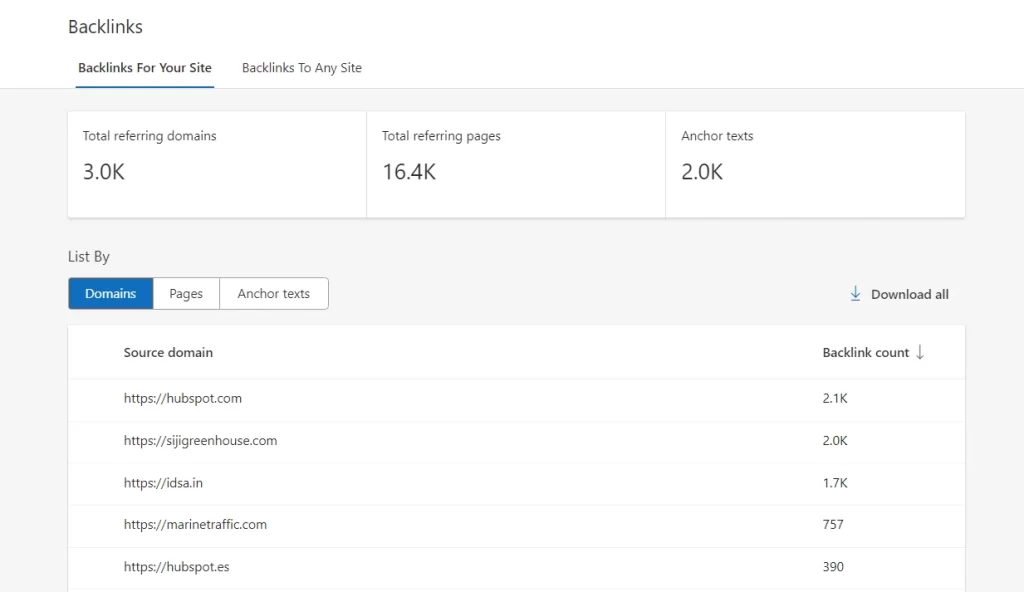
In the Backlinks section of Bing Webmaster Tools, you can explore comprehensive data on external websites linking to your own.
This includes insights into:
Domains: Shows which domains are linking to your site.
Pages (Source URL and Target URL): Provides details about the specific pages linking to your site and where they are linking from.
Anchor Text: Displays the text used in the links pointing to your site.
At the top of the page, you’ll find statistics summarizing the total number of referring domains, referring pages, and anchor texts associated with your website’s backlink profile.
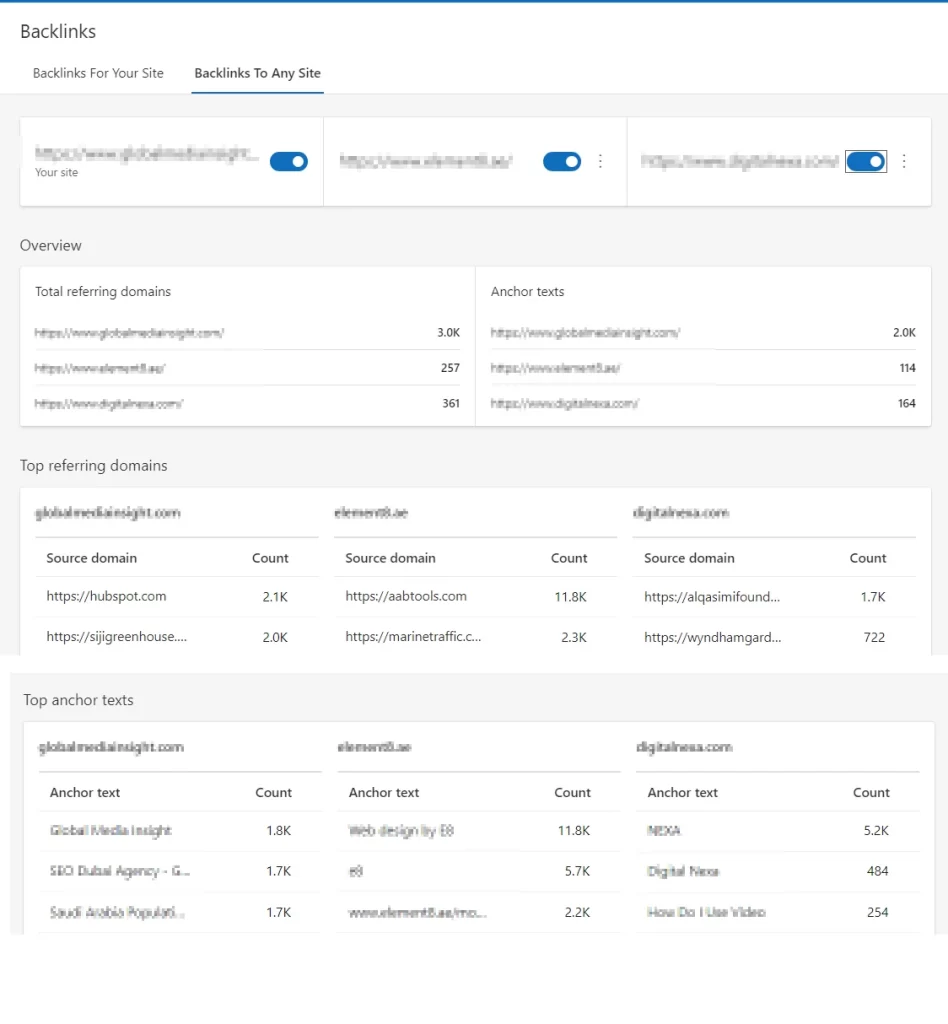
By navigating to the ‘Backlinks to any site’ tab, webmasters can add and compare up to two competitor sites.
This feature allows for the analysis of key metrics such as referring domains, anchor text distribution, and other link-building opportunities.
(f). Keyword Research
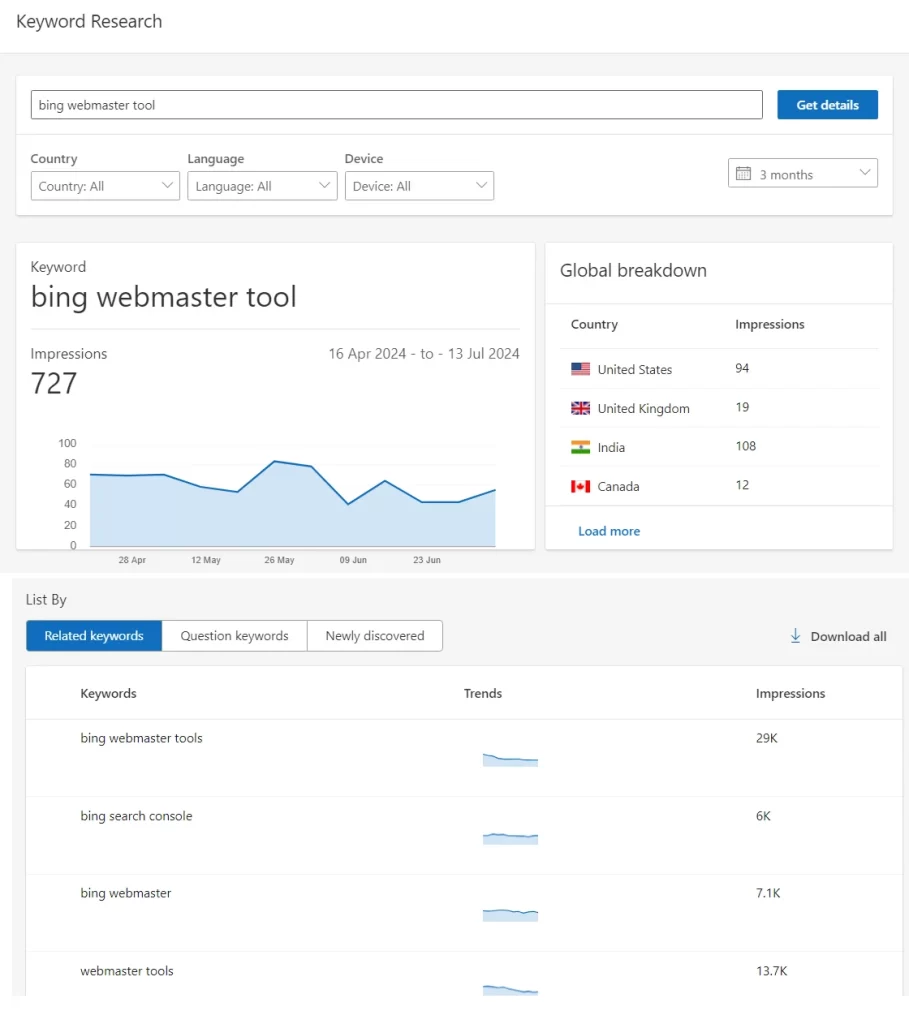
The keyword research tool helps SEO agencies and webmasters find keyword ideas and statistics.
It shows how often these keywords are searched and how search volumes have changed over time.
Start by entering a seed keyword into the tool’s search box.
The tool will suggest related keywords and phrases, as well as popular keywords driving website traffic with their corresponding search volume trends.
Clicking on any suggested keyword begins a new search using that term as the primary keyword.
Webmasters can apply filters based on country, language, and device to get details for specific scenarios.
Results can be viewed for any timeframe within the last six months.
By default, the tool provides results for all countries, languages, and devices, covering the past three months.
Keyword research provides information on search volume and trends for a keyword, including a global breakdown that shows where most searches are coming from.
The tool offers keyword ideas in three categories:
Related Keywords: Discover keyword variations and synonyms related to your seed keyword.
Question Keywords: Identify potential search queries users are asking related to your topic.
Newly Discovered Keywords: Uncover emerging keywords that have recently become relevant to your search term.
Bing’s Keyword Research tool also gives a list of the top 10 URLs appearing in the search results for the root keyword and their associated topics.
Topics are determined by Bing’s content processing logic and denote the area that Bing considers relevant.
Since these results also appear for the root keyword, the associated topic can act as a new root keyword to get more ideas in case users want to broaden their scope.
(g). Top Insights
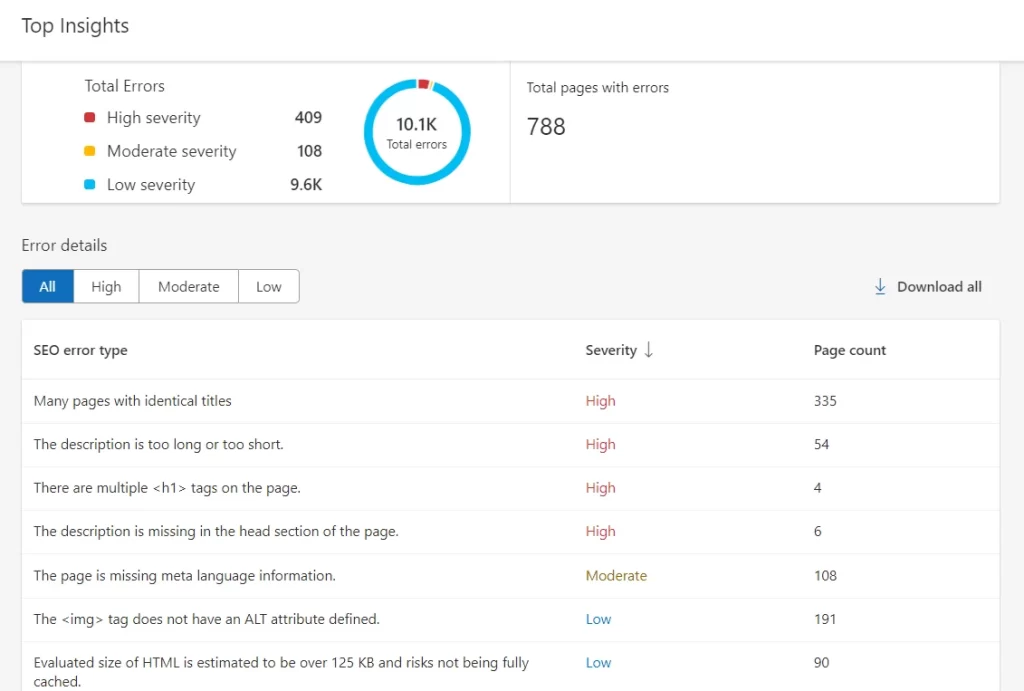
Top Insights in Bing Webmaster Tools offer detailed recommendations and insights to enhance your website’s performance and visibility in search engine results.
These reports are automatically generated and regularly updated in your Bing Webmaster Tools account.
It includes the following:
Error Details highlight specific issues on your website, categorized by severity, with clear explanations and recommended solutions.
Automated Reports provide personalized insights and suggestions based on SEO best practices.
The “Pages with Errors” section shows which pages need to be fixed.
Each error comes with “recommended Actions”. These include suggested solutions along with explanations.
(h). Site Scan
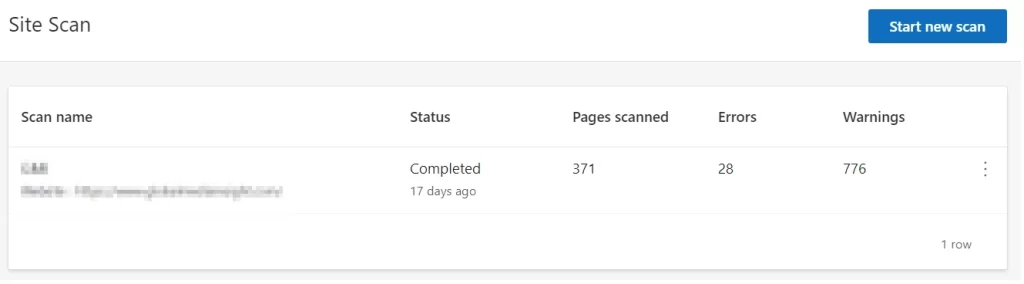
Site Scan is a valuable on-demand tool for identifying and resolving technical SEO issues that can hinder your website’s search engine performance.
This feature is unique to Bing Webmaster Tools and is not available in Google Search Console.
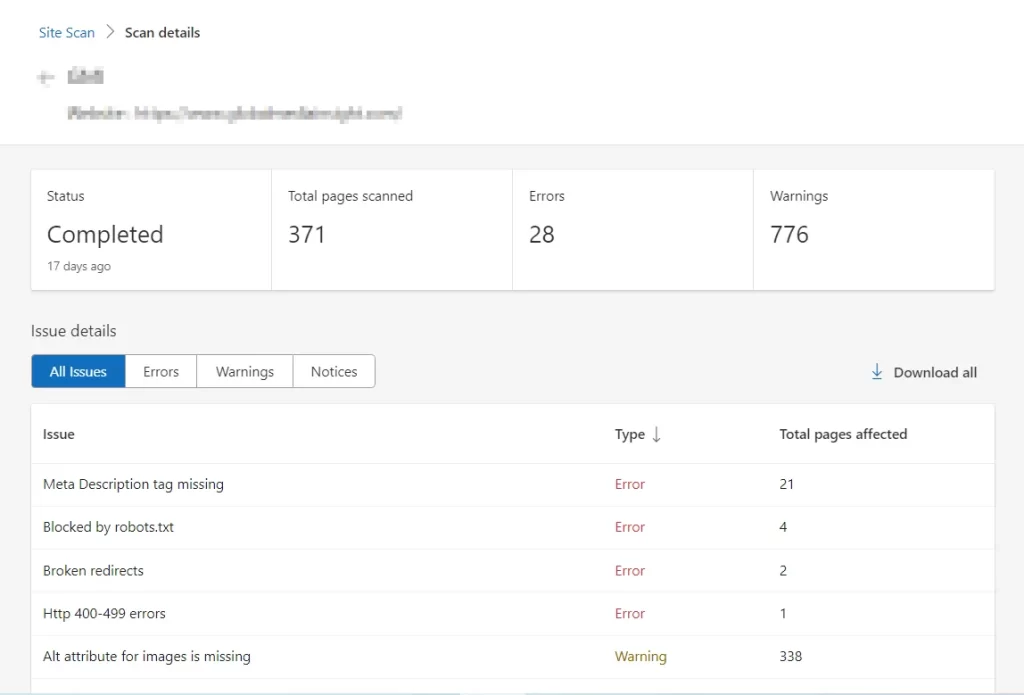
To initiate a Site Scan:
Navigate to the Site Scan feature in Bing Webmaster Tools.
Click the “Start new scan” button and enter your website details.
Upon scan completion, you can review the scan’s progress, total pages analyzed, identified issues, and a detailed breakdown of errors and warnings categorized by severity and affected pages.
The tool categorizes issues into three levels of severity:
Errors: Critical issues such as broken links, server errors, or duplicate content that can significantly affect your website’s indexability and need immediate attention.
Warnings: Potential SEO issues that are less severe than errors but can still impact your website’s ranking, including slow page load times, thin content, or missing meta descriptions.
Notices: Minor issues or improvement suggestions, such as better image optimization, structured data implementation, or internal linking.
(i). Configuration
The Configuration section of Bing Webmaster Tools allows you to manage how Bingbot accesses your website.
Crawl Control
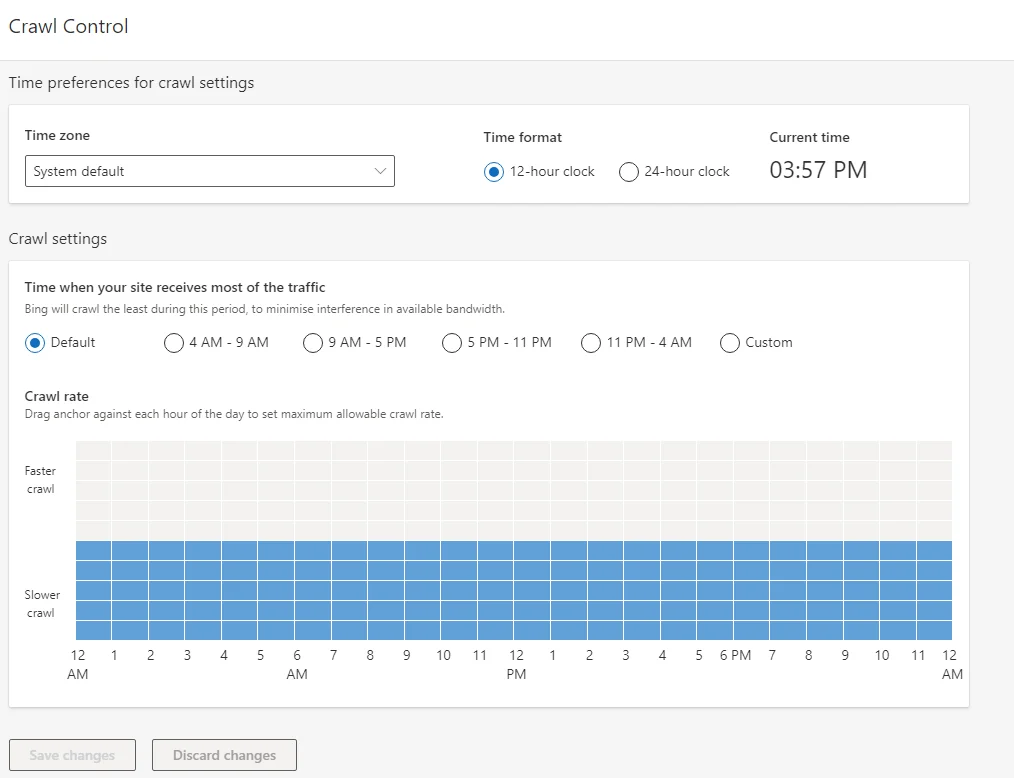
Crawl Control in Bing Webmaster Tools enables webmasters to manage and optimize Bingbot’s crawling of their website.
This feature is crucial for preventing the search engine crawler from overloading the server or missing important content updates.
Key features include:
Crawl Rate Adjustment: Webmasters can set the preferred crawl rate, determining how often Bingbot visits the site. This helps balance server load and ensures content remains current in the search index.
Crawl Scheduling: Allows webmasters to schedule specific times for Bingbot to crawl the website, avoiding peak traffic periods and minimizing any impact on user experience.
Example:
Imagine you manage a small ecommerce website and have just added 100 new product pages for a sale.
You’re worried that a sudden influx of Bingbot requests might slow down your website for real users.
By using Crawl Control, you can temporarily adjust the crawl rate, allowing Bingbot to visit your site less frequently.
This way, Bingbot can still crawl and index the new pages, but at a pace that won’t affect your website’s performance.
The following example illustrates a site that selected the 9 AM – 5 PM local time preset as its peak traffic period.
This choice resulted in an inverse crawl pattern, enabling Bingbot to crawl the site more quickly outside these hours.
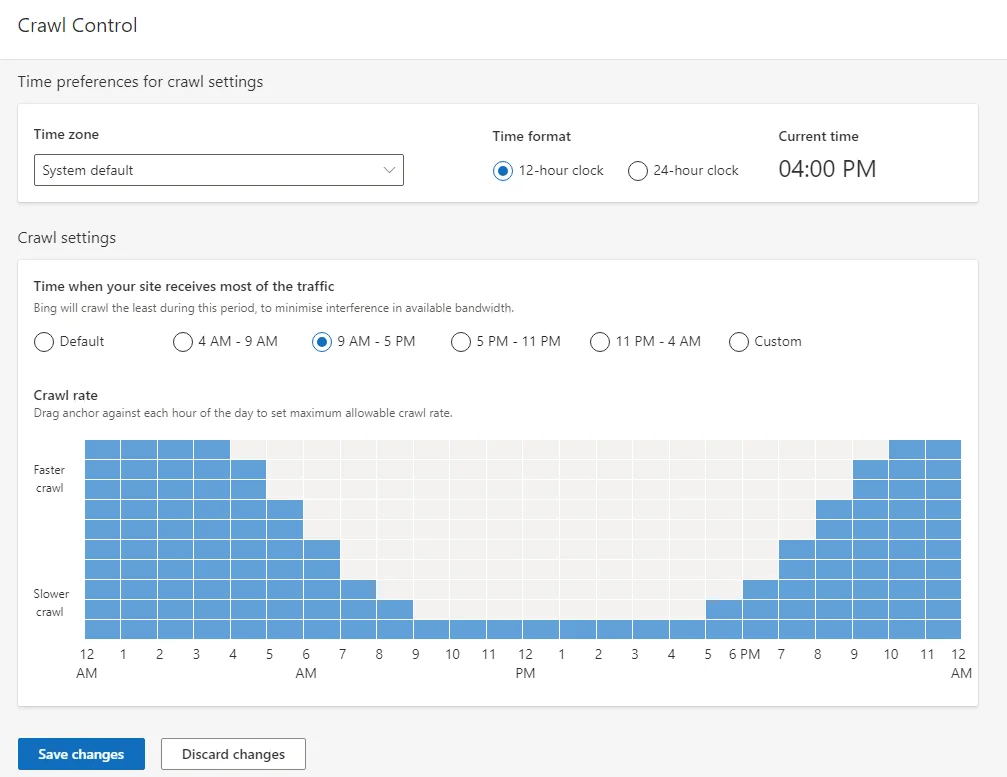
(j). Block URLs
The Block URL feature in Bing Webmaster Tools is essential for quickly excluding unwanted pages from search results.
Located in the Configuration section of the left navigation, this tool enables you to temporarily block specific pages, directory URLs, or cached pages from being indexed by Bing.
Here’s how it works:
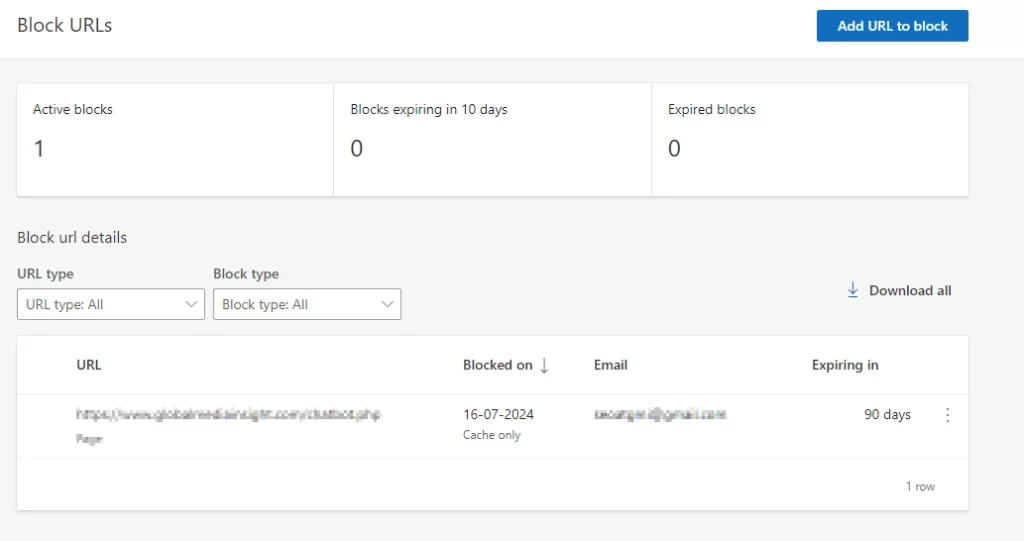
Enter URL: Input the URL you want to block.
Choose Type: Select either “Directory” to block an entire directory and its content, or “Page” to block a single URL.
Block Type: Choose “URL & Cache” to block both the URL and its cached pages, or “Cache only” to block only the cached version.
Submission: Click “Submit” to apply the block.
Duration: The URL is blocked for an initial period of 90 days.
Extension: If necessary, manually extend the block after 90 days by using the “Extend” button.
This feature is essential for managing SEO by temporarily hiding content that needs adjustments or removal.
It helps maintain the relevance of search results and improves user experience.
(k). Robots.txt Tester
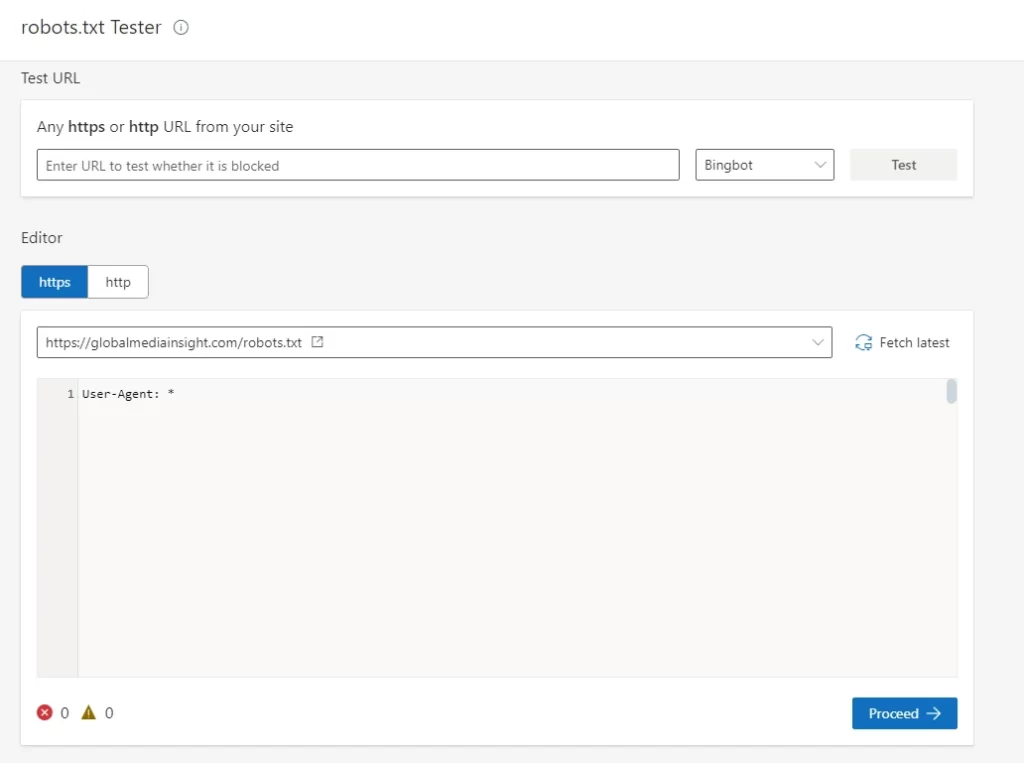
As the name suggests, this tool gives you an opportunity to test whether a URL on your site is blocked from indexation via your robots.txt file.
The lower panel goes one step further by enabling you to edit your robots.txt file within Bing Webmaster Tools itself.
If you find that any important pages are blocked, simply remove them and click proceed in the bottom right corner of the screen.
This tool allows:
URL Testing: Check if specific URLs are blocked or allowed based on your robots.txt rules.
Robots.txt Editing: Modify your robots.txt file directly within the tool to make necessary adjustments.
Syntax Validation: Verify your robots.txt file for errors that could hinder crawling.
Simulation: See how Bing’s crawler interprets your robots.txt directives.
(l). Verify Bingbot
The internet hosts both helpful and harmful bots.
To differentiate between genuine search engine crawlers like Bingbot and malicious bots, Bing provides a Verify Bingbot tool.
This tool allows you to check if a specific IP address belongs to Bingbot.
By entering the IP address from your server logs into the tool, you can confirm its authenticity.
If the IP is verified as Bingbot, you can grant it access.
If not, it’s important to block that IP to safeguard your website from potential threats.
Here’s how it works:
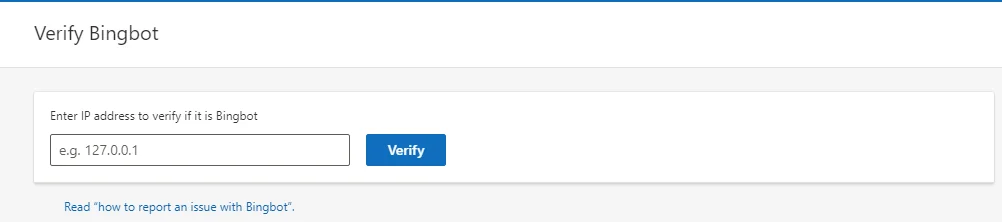
Locate the IP address in your server logs that you suspect might be Bingbot.
Copy and paste the IP address into the Verify Bingbot tool.
The tool will analyze the IP and indicate whether it is a verified Bingbot crawler or not.
(m). Copyright Removal Notices
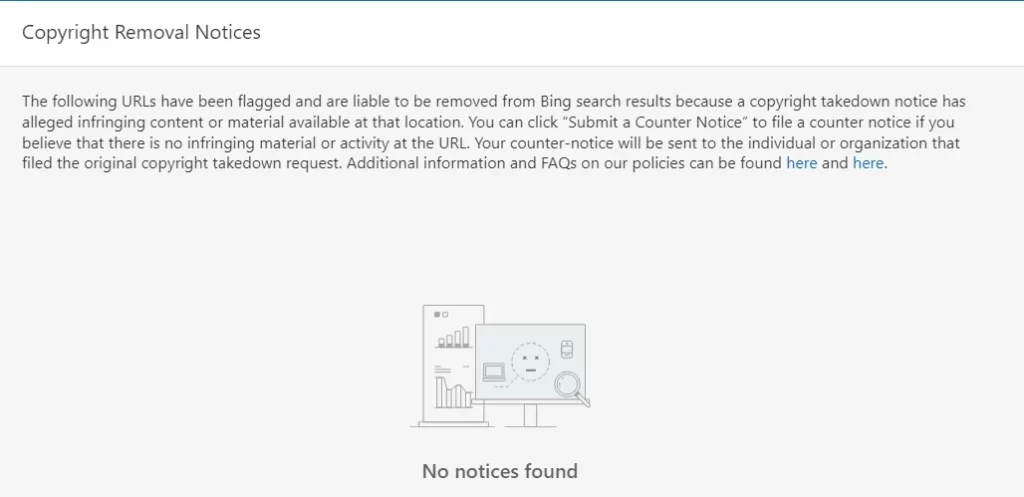
Bing Webmaster Tools allows website owners to address copyright infringement notices targeting their content on Bing search results.
Here’s what you can do with Bing Webmaster Tools:
See copyright removal notices: Bing Webmaster Tools can show you if there have been copyright infringement claims made against your website.
Appeal copyright removals: If you believe a copyright removal request is mistaken, you can file an appeal through Bing Webmaster Tools.
To submit a new copyright infringement notice:
Bing Webmaster Tools isn’t designed for submitting new copyright infringement notices
Instead, you’ll need to use Bing’s copyright removal form.
(n). User Management
Bing Webmaster Tools offers a User Management feature to control who can access your website’s data.
This is useful for website owners who want to grant access to other users, such as team members or SEO specialists.
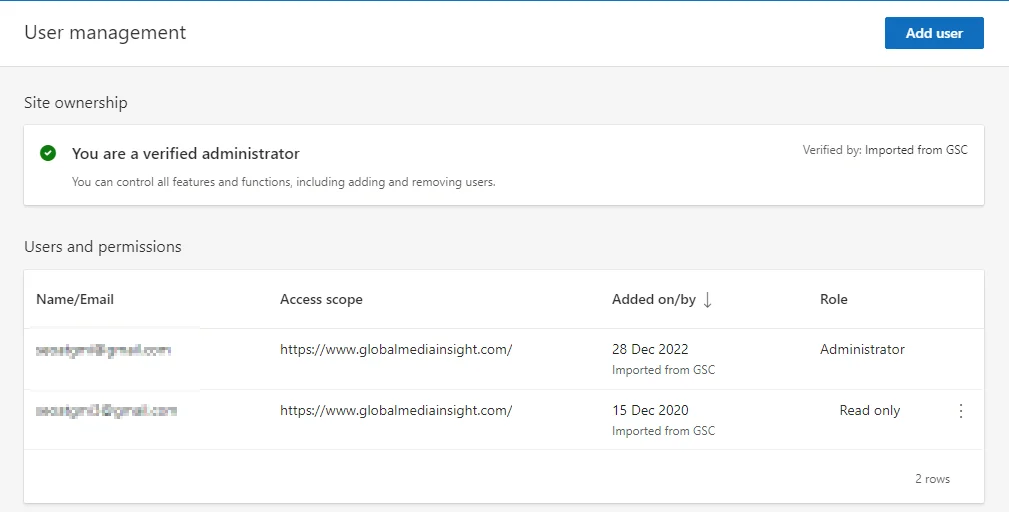
Here’s what you can do with User Management:
Add users: Invite others to access your Bing Webmaster Tools data.
Assign permissions: Set different access levels for each user, allowing them to view reports, manage crawl settings, or perform other actions.
(o). Microsoft Clarity
Microsoft Clarity, a free analytics tool integrated with Bing Webmaster Tools, offers valuable insights into how visitors interact with your website.
By analyzing user behavior, you can identify areas for improvement, optimize your site’s performance, and enhance overall user experience.
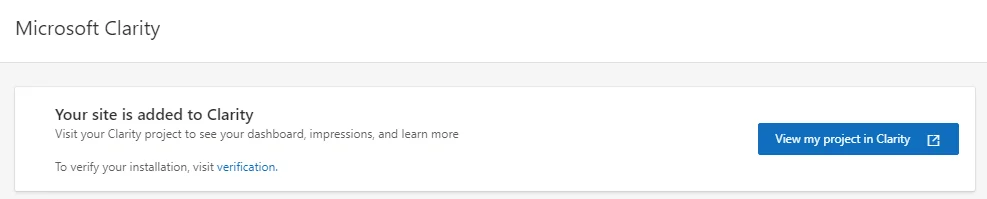
Microsoft clarity helps you in the following ways:
Heatmaps: Visualize user clicks, scrolls, and mouse movements to identify high-interest areas and areas of confusion.
Session Recordings: Review user sessions to gain detailed insights into user behavior and identify issues affecting conversions.
Easily integrate Clarity into your website using Bing Webmaster Tools.
Follow the simple steps to start gathering valuable user insights.
Verify Your Website: Ensure your website is verified in Bing Webmaster Tools. Verification is necessary to access Clarity and other tools within the Webmaster portal.
Add Your Website as a Project: Navigate to Microsoft Clarity in the Bing Webmaster Tools dashboard. Add your website as a project and accept the terms of use for Clarity.
Implement Clarity Script: Insert a custom Clarity script tag into the <head> section of your website’s default or home page. This step enables Clarity to start tracking user behavior.
Review Your Project’s Analysis: Once the script is deployed, visit your Clarity dashboard to monitor user interactions. Explore heatmaps, session replays, and other analytics tools provided by Clarity to optimize your website .
Conclusion
Setting up Bing Webmaster Tools is essential for optimizing your website’s visibility on Bing.
By following this guide, you’ll gain valuable insights, identify improvement areas, and track your progress effectively.
While Bing is smaller than Google, optimizing for both is crucial for a comprehensive SEO strategy.
Leverage Bing Webmaster Tools to enhance your digital presence, increase traffic, and improve overall search engine performance.
Ready to unlock your website’s full potential? Global Media Insight can help. Our expert team specializes in setting up Bing Webmaster Tools, Google Search Console, and GA4 to provide you with a comprehensive digital dashboard. With these powerful tools at your fingertips, you can make data-driven decisions to improve your website’s performance, boost search rankings, and drive more traffic. Contact us today for a free consultation and let’s elevate your online presence together.

GMI’s Research Team is a panel of knowledgeable experts from various fields such as digital marketing, social media, and web development, all united by a common goal—to educate. We enjoy exploring everything from the latest industry trends and emerging technologies to people and demographics, both in the UAE and beyond. Through our blog posts, we share valuable insights that help businesses and marketers stay informed and prepared for the challenges and opportunities that lie ahead.